QuickBooks "Upgrade" Bug/Integrated Application Permissions
September 2009
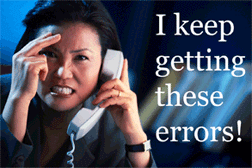 During recent testing with a final release of QuickBooks 2010, we discovered that this problem could be experienced by some current users. We installed and tested QuickBooks 2010 on 4 different computers - 1 running Windows XP Professions with SP2, 1 running Windows Vista Ultimate with SP1, 1 running Windows Vista Ultimate with SP2, and 1 running Windows 7 64-bit. Of these 4 computers, the Windows Vista Ultimate with SP2 experienced an 80040408 - Could not start QuickBooks - even though QuickBooks was open with the correct QuickBooks company file AND we had removed the "location" of the QuickBooks file from our software.
During recent testing with a final release of QuickBooks 2010, we discovered that this problem could be experienced by some current users. We installed and tested QuickBooks 2010 on 4 different computers - 1 running Windows XP Professions with SP2, 1 running Windows Vista Ultimate with SP1, 1 running Windows Vista Ultimate with SP2, and 1 running Windows 7 64-bit. Of these 4 computers, the Windows Vista Ultimate with SP2 experienced an 80040408 - Could not start QuickBooks - even though QuickBooks was open with the correct QuickBooks company file AND we had removed the "location" of the QuickBooks file from our software.
Once our software had been removed from the QuickBooks integrated applications preference, we were able to connect and grant new permissions.
During our testing, we were upgrading a copy of the same QuickBooks 2009 file, with established permissions for our software to work with that file to QuickBooks 2010.
I am left to assume that the existing Integrated Application permissions did not upgrade correctly when converting the file to 2010 format.
Originally, there was a problem in the conversion or update or Enterprise (mainly with the 2004 versions) to the 2006/2007 Pro/Premier or Enterprise 6.0/7.0 Edition; regarding integrated application permissions. Additionally, 2 other errors suddenly appeared for users of QuickBooks Pro/Premier 2006/2007 and Enterprise 6.0/7.0 - we discovered them initially in the "beta versions" of these two releases, but they "seemed" to be fixed with the final release. Unfortunately, they are rearing their ugly heads again - but only for some of you. We have reported the problems to Intuit (they have acknowledged that these errors are bugs) and are attempting to work with them (which is NOT an easy task) to find out what the problem is, why it has suddenly resurfaced, and how to correct it once and for all.
The problem is that these versions do not allow the "Integrated Application" to login automatically to the updated QuickBooks file when QuickBooks is closed; even though the proper permission settings exist in the Integrated Applications Preference.
These "bugs" could produce any one of the following error codes:
- 80040403 - Could not open the specified QuickBooks file
- 80040410 - The QuickBooks company data file is currently open
- 8004041D
- 80040408 - Could not start QuickBooks, Windows 7 & Vista users
- 80040408 - Could not start QuickBooks, XP users
- QuickBooks Error Code 80040408 Could not start QuickBooks.
WHAT CAUSES AN 80040408 ERROR?
Unfortunately, this is one of those errors that can happen for a lot of reasons and there are several steps that you can take to resolve this issue.
Simple things to check:
- Make sure you have the correct QuickBooks file specified. All third party applications need to know which QuickBooks file it's supposed to be working with. Perhaps you initially created a "test" file to experiment with, or you have recently upgraded to a new version of QuickBooks. This is especially true if you work with a 3rd party application that is linked to one specific QuickBooks file. Somewhere, within the 3rd party application, you linked it to your QuickBooks file.
- Make sure you have the proper version of QuickBooks running.
- Make sure you have the correct QuickBooks file open and with the proper version of QuickBooks.
- Have you applied all of the QuickBooks Maintenance Releases or "patches"?
- Have you applied all of the 3rd party applications Maintenance Releases or Updates?
- Make sure permissions are set so the application can access the QuickBooks data.
- Permissions in QuickBooks are set by the QuickBooks Administrator in Single-User mode under Edit -> Preferences -> Integrated Applications -> Company Preferences; and are further documented in the manual provided with your software. Enterprise users may have specific instructions depending upon the version.
- Do you have multiple versions of QuickBooks installed on your computer? Having multiple versions of QuickBooks installed on your computer can cause problems for/with integrated applications.
Once the basics above have been covered and if the error still persists, there are further steps that can be taken, each of which has a good chance of resolving your error. Try each suggested resolution individually and in the order shown.
THE #1 BEST RESOLUTION FOR ERRORS 80040403, 80040410, 8004041D, and 80040408:
- In QuickBooks, single-user mode and logged in as the Administrator. Go to the Edit menu -> Preferences -> Integrated Applications -> Company Preferences tab -> highlight and choose Remove for the integrated application that you are having trouble with. Try connecting again. If this doesn't work, you'll need to go into the integrated application and remove the location of the QuickBooks file - you should contact the application developer for assistance in this matter.
If the above does not resolve your problem, here are other things that we have found to work:
- Close QuickBooks, the integrated application, and all other open programs. Using "My Computer" or "Windows Explorer" and navigate to the folder where this QuickBooks version is installed. By default, this folder is C:\Program Files\Intuit\QuickBooks Pro (or whichever edition you originally installed). When you get to the Program Files Folder, you may need to click on the "Show Contents" option. Once you have found this folder which contains hundreds of files, scroll down to locate the file named "reboot" or "reboot.bat" and double-click on this file. A black box will come up and after several seconds disappears. Once it has disappeared, try the connection process again.
- Close all running programs, remove any diskettes or CD's from all drives, and reboot your computer. While your computer is starting up, press the F8 key (on the top row of your keyboard) every 2 seconds, until a simple text menu appears. If Windows boot normally, try again; this time, pressing the F8 key more frequently than before. Depending upon your version of Windows, 2 or 3 different menus will appear. Using your arrow keys, select to boot in "Safe Mode with Networking". You may also need to specify which device you wish to boot to; and usually, the first or highlighted option is correct. Once Windows boots in safe mode, start QuickBooks - giving it a few minutes to load completely; then close QuickBooks and reboot Windows normally.
- Rebuild the QuickBooks data file. In QuickBooks, switch to single-user mode, from the Window Menu, choose Close All. From the File Menu, choose Utilities and Rebuild Data. You will be forced to make a backup of your data (save this somewhere that it can be easily found and deleted; like "My Documents") and then the rebuild process will start. This process may take quite awhile depending upon the size of your QuickBooks data file and the speed of your computer.
As the last resort, QuickBooks needs to be un-installed and then re-installed. This solution came from the Intuit Developer Network Support Team in 2006.
- Back up your QuickBooks data file
- Determine the name and folder of your QuickBooks company file. This can be accomplished by pressing the CTRL & 1 keys (not the 1 on the numeric keypad) in QuickBooks
- Close QuickBooks
- Open "My Computer" or "Windows Explorer" and browse to the folder where the QuickBooks file (???.qbw) file is stored
- Create a folder named "backup" by choosing File, New, Folder
- Select all files EXCEPT the .QBW file that have the same name as the .QBW file; for example: if your company file is called foo.QBW, then select all remaining files that begin with "foo". To select the files, hold down the CTRL key and click each of the files with the mouse
- MOVE the selected files to the "Backup" folder created above. To move the files, click on a highlighted file, and drag it to the "Backup" folder
- Start QuickBooks
- Open your company file in Single-user mode as the Administrator
- From the Edit Menu, choose Preferences, Integrated Applications and the Company Preferences tab
- Remove each of the integrated applications listed
- Close the Preferences dialog boxes
- Start the Integrated application, grant permissions WITHOUT specifying that QuickBooks should allow the program to login automatically
- Close the integrated application
- In QuickBooks, from the Edit Menu, choose Preferences, Integrated Applications, highlight the application name, and click Properties, place a check mark in the box to "Allow this application to login automatically", and choose a user with sufficient privileges
- Close Preferences
- Close QuickBooks
- Start the integrated application
IS THERE ANY WAY THAT I COULD ELIMINATE THE POSSIBILITY OF THESE ERRORS OCCURRING?
Before converting your existing file to a newer version of QuickBooks, you could remove Integrated Applications from the QuickBooks Preferences. To do this; login to QuickBooks as the Administrator in single-user mode, and then from the Edit Menu, choose Preferences, Integrated Applications, and then the Company Preferences Tab. Highlight and remove each and every application. Backup your QuickBooks data file and proceed with the update to the new version. After the update has been completed, being once again logged into QuickBooks as the Administrator and in single-user mode; make the initial connection with each integrated application and grant the correct permissions.
WINDOWS VISTA & WINDOWS 7 USERS CAN RECEIVE THIS ERROR IF:
- The Vista User Account Control (UAC) is set to "OFF". This setting is found in the Vista Control Panel ->User Accounts section, and must be set to "ON" (as recommended by BOTH Microsoft and Intuit).
- Your QuickBooks file resides anywhere other than the PUBLIC folder in a network environment or the PRIVATE (User) folder in a single user environment.
- Both QuickBooks and the integrated application should have been installed and run with Standard User Permissions (NOT installed or elevated to run as Administrator) - see our blog post Windows, QuickBooks & 3rd Party Apps - the Struggle Within for additional information.
Special Announcements:
- QuickBooks Desktop 2021 software will be discontinued
- Why We Aren't Compatible With QuickBooks Online
- Can I run your software on Right Networks?
- Compatibility for AASHTO Certified Payroll Upload for Connecticut DOT Released.
- Alaska Department of Labor-LLS Online Certified Payroll Update
- Nevada DOT AASHTO Certified Payroll Upload Available
- QuickBooks 2024 Compatibility Announced
- Resolution for problems with initial QuickBooks 2022 release
- IMPORTANT! Problems with QuickBooks 2022 - Don't Upgrade
- Important News About QuickBooks Desktop 2021 & 2022



